Movie Streaming

Free movie streaming with Beamafilm

Watch award winning movies, documentaries and TV shows with Beamafilm on all your favourite devices. Stream unlimited content straight to your TV, computer, phone or tablet.
- Unlimited content - watch as many movies or TV shows as you want for free.
- Over 1,000 titles to choose from and many more added each month.
- Watch on your TV or computer or download the Beamafilm app to your phone or tablet.
Watch now
Free movie streaming with Hoopla

Hoopla offers a massive catalogue of over 900,000 titles (and growing) to choose from and all items are instantly available to members.
Hoopla is a digital media service that allows library members to borrow movies, music, audiobooks, eBooks, eComics, Movies and TV shows to enjoy on their computer or mobile device with no holds or waiting periods.
All titles can be streamed immediately or downloaded to phones or tablets for offline enjoyment later.
Mornington Peninsula Library card holders can borrow up to 10 instant borrows per month per member.
Watch now
Free movie streaming with Kanopy
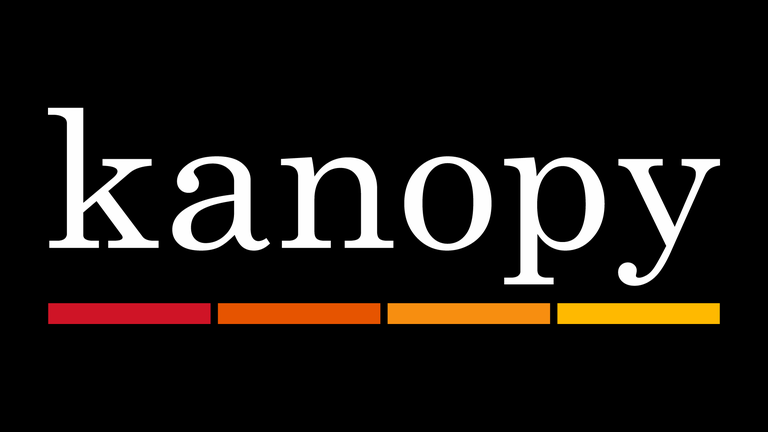
We have over 30,000 videos that you can stream on your preferred devices for free anytime, anywhere for our library members.
- You will receive 18 tickets per month to stream anything on Kanopy
- You can stream unlimited from the Kanopy Kids collections.
Watch Now
Beamafilm FAQ
How many titles can I borrow?
Beamafilm is available to all Mornington Peninsula Library members, just log in with you library card to start watching content.
This is an all you can watch streaming services. There are no limits.
What do I need to access Beamafilm?
To access Beamafilm you will need:
- Web or full library membership, and your membership card number.
Getting Started
- Visit the Beamafilm website.
- Enter your library card number when prompted.
- If this is your first time using Beamafilm, fill in your details and choose a password then click Sign Up to create an account.
- If you have already created an account, simply click Log In and enter your email address and the password you have chosen, then click Log In.
- Click here for our customised How To Instructions for more info on how to sign up and use Beamafilm.
Using the Mobile App:
- Download the Beamafilm app.
- Tap Log In and enter you Beamafilm login details when prompted, or
- Tap Sign Up if you don't already have an account.
- Choose Free Library Membership.
- Start to type "Mornington Peninsula Libraries" into the 'Choose Library' field and select the option when it pops up.
- You will be prompted to enter your Library Card number.
- Enter you personal details and choose a password, then tap Sign Up to create an account and start using the app.
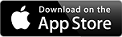
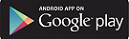
Kanopy FAQ
How do I set up a Kanopy Account
- Click on http://mornpen.kanopy.com.
- Enter your Mornington Peninsula Library Barcode
- Click “Sign up” in the top right corner of the screen
- You can use your Facebook or google accounts to create a Kanopy account or you can use your email address. If you use your email address, you will need to click the “Verify My Email” button
- Watch now
What are tickets and how many tickets do I have?
- Tickets are the maximum number of films you can stream each month. Our library members have 18 tickets per month.
- After starting a video, you can watch it as many times as you’d like within the viewing period without using more tickets.
How many tickets does it cost to watch a film?
- Each title will show how many tickets Kanopy will deduct from your account, titles can deduct up to 5 tickets
- Some titles, like Kanopy Kids, do not require tickets.
- For episodic titles, like TV series and The Great Courses, you can see what content the tickets unlock (e.g., “Season 1” or “all.“ )
How do I reactivate my Kanopy account?
You may see inactive libraries listed under My Account > My Libraries (on the Kanopy website) or under More > Memberships (in the app).
These are Kanopy memberships that are no longer active.
You can reactivate your membership using these steps:
On the Kanopy website
- Go to www.kanopy.com and log in to your Kanopy account.
- Select the account menu in the top-right corner and go to My Account > My Libraries.
- If the inactive library is a public library, select Add your library card under the library name, enter your library card number (and PIN, if required), and select Save.
On the Kanopy mobile app
- Tap More.
- Tap Memberships.
- Tap the inactive library's name in the list of memberships.
- Enter your library card number (and PIN, if required) or your university credentials.
- Tap Verify.
Is watching Kanopy kids unlimited?
Can I control what my children watch?
You can set up Parental Controls to make sure your kids are viewing age-appropriate content on Kanopy. With Parental Controls enabled, you will need to enter your PIN when exiting Kanopy Kids in order to watch content outside of the Kanopy Kids collection.